软硬件环境
- windows 10 64bit
- anaconda with python 3.7
- nvidia gtx 1066
- pytorch 1.6
- easyocr
视频看这里
此处是 youtube 的播放链接,需要科学上网。喜欢我的视频,请记得订阅我的频道,打开旁边的小铃铛,点赞并分享,感谢您的支持。
简介
EasyOCR 是一款用 python 语言编写的 OCR 第三方库,同时支持 GPU 和 CPU,还提供了可直接运行的命令行工具,目前已经支持超过70种语言,当然,中文也是支持的,项目地址是: https://github.com/JaidedAI/EasyOCR
安装easyocr
使用 conda 创建虚拟环境
conda create -n demo python=3.7
conda activate demo接下来开始安装 pytorch,来到官网 https://pytorch.org/get-started/locally/,选择 PyTorch Build 为稳定版1.6.0、操作系统选择 windows、Package 使用 pip、Language 选择 Python、CUDA 选择10.1,这些都是需要根据自己的实际情况进行选择。可以看到,前面步骤中我们并没有单独安装 CUDA,因为 pytorch 的安装过程中顺便把 CUDA 也安装好了,这点非常棒。
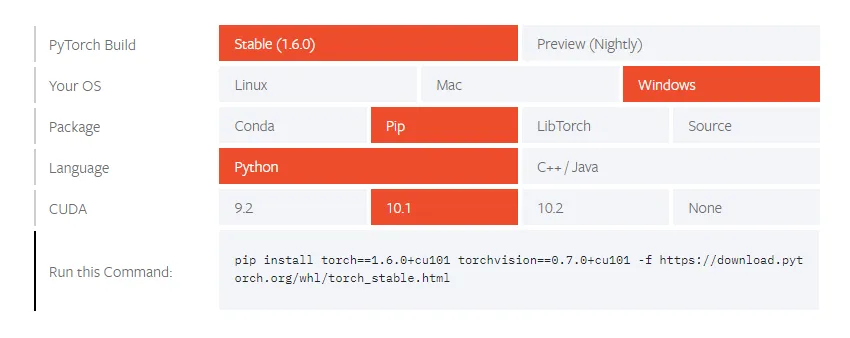
pip install torch==1.6.0+cu101 torchvision==0.7.0+cu101 -f https://download.pytorch.org/whl/torch_stable.html如果没有 GPU 环境,安装命令是
pip install torch==1.6.0+cpu torchvision==0.7.0+cpu -f https://download.pytorch.org/whl/torch_stable.html最后使用 pip 安装 easyocr
pip install easyocr pyyamleasyocr的使用
easyocr 安装好后,我们就可以直接使用 easyocr 命令了,这一点和 tesseract-ocr 非常类似
# 还有个实用参数--detail=1,1表示详细信息;0表示就只有识别的文本信息
easyocr.exe -l ch_sim en -f .\ocr_test.png --gpu=True
python中使用
import easyocr
# 加载模型,如果是cpu环境的话,reader = easyocr.Reader(['ch_sim','en'], gpu = False)
reader = easyocr.Reader(['ch_sim','en'])
result = reader.readtext('ocr_test.png')
print(result)执行上述代码,使用测试图片
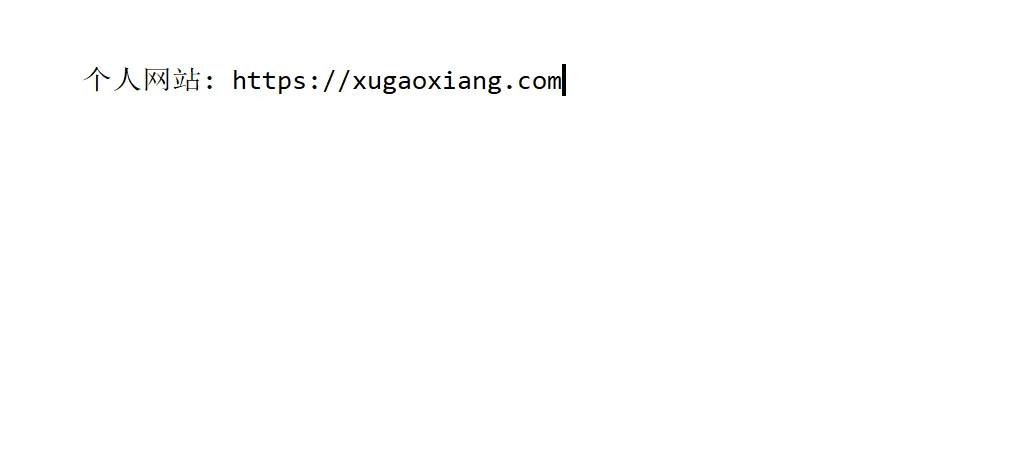
可以得到下面的结果
(demo) C:\Users\admin\Desktop\easyocr>python test.py
[([[80, 62], [571, 62], [571, 103], [80, 103]], '个人网站: https: xugaoxiang com|', 0.07900068163871765)]在第一次使用 easyocr 时,需要下载相应的模型,这个动作是自动执行的,模型文件存放在目录 ~/.EasyOCR/model 下

