软硬件环境
- ubuntu 16.04
- Android Studio 2.1.3
- OTT BOx with android 5.1.1
- nginx 1.11.3
- nginx-rtmp-module
- VLC
视频看这里
此处是youtube的播放链接,需要科学上网。喜欢我的分享,记得订阅我的频道,打开旁边的小铃铛,谢谢支持。
前言
之前的一篇博文 https://xugaoxiang.com/2020/01/19/build-video-server-using-nginx-rtmp/已经简单的介绍了如何利用nginx、nginx-rtmp-module和ffmpeg实现基于rtmp协议的直播。今天这篇继续直播这个话题,聊聊hls的应用。
HLS
HLS(Http Live Streaming)是由Apple公司定义的用于实时流传输的协议,HLS基于HTTP协议实现,传输内容包括两部分,一是M3U8描述文件,二是TS媒体文件。
m3u8文件
#EXTM3U
#EXT-X-VERSION:3
#EXT-X-MEDIA-SEQUENCE:6119
#EXT-X-TARGETDURATION:14
#EXTINF:10.625,
6119.ts
#EXTINF:13.667,
6120.ts
#EXTINF:10.000,
6121.ts如上,m3u8文件是一个描述文件,必须以#EXTM3U开头,之后是切片TS文件的序列.对于直播来讲,m3u8文件需要进行实时的更新,只保留若干个TS切片序列,防止本地存储撑爆硬盘.
多码率支持
针对应用网络多变及不稳定的情况,多数直播都会提供多码率支持,播放器会根据用户当前的网络状况,自动切换到对应的码率上,大大提升用户体验。在服务器端,为了提供多码率的支持,就需要多级m3u8文件。在主m3u8文件不再有TS序列,而是二级m3u8文件,如下所示
#EXTM3U
#EXT-X-STREAM-INF:PROGRAM-ID=1,BANDWIDTH=1280000
low.m3u8
#EXT-X-STREAM-INF:PROGRAM-ID=1,BANDWIDTH=2560000
mid.m3u8
#EXT-X-STREAM-INF:PROGRAM-ID=1,BANDWIDTH=7680000
hi.m3u8nginx-rtmp对HLS的支持
nginx-rtmp-module本身对rtmp和hls都有很好的支持,只需要在nginx.conf配置下就ok了
#user nobody;
worker_processes auto;
rtmp_auto_push on;
error_log logs/error.log;
error_log logs/error.log notice;
error_log logs/error.log info;
#pid logs/nginx.pid;
events {
worker_connections 1024;
}
rtmp {
server {
listen 1935;
chunk_size 4000;
# TV mode: one publisher, many subscribers
#application mytv {
# enable live streaming
#live on;
# record first 1K of stream
#record all;
#record_path /tmp/av;
#record_max_size 1K;
# append current timestamp to each flv
#record_unique on;
# publish only from localhost
#allow publish 127.0.0.1;
#deny publish all;
#allow play all;
#}
# Transcoding (ffmpeg needed)
#application big {
# live on;
# On every pusblished stream run this command (ffmpeg)
# with substitutions: $app/${app}, $name/${name} for application & stream name.
#
# This ffmpeg call receives stream from this application &
# reduces the resolution down to 32x32. The stream is the published to
# 'small' application (see below) under the same name.
#
# ffmpeg can do anything with the stream like video/audio
# transcoding, resizing, altering container/codec params etc
#
# Multiple exec lines can be specified.
# exec ffmpeg -re -i rtmp://localhost:1935/$app/$name -vcodec flv -acodec copy -s 32x32
#-f flv rtmp://localhost:1935/small/${name};
#}
#application small {
# live on;
# # Video with reduced resolution comes here from ffmpeg
#}
#application webcam {
# live on;
# Stream from local webcam
# exec_static ffmpeg -f video4linux2 -i /dev/video0 -c:v libx264 -an
#-f flv rtmp://localhost:1935/webcam/mystream;
#}
# application mypush {
# live on;
# Every stream published here
# is automatically pushed to
# these two machines
#push rtmp1.example.com;
#push rtmp2.example.com:1934;
# }
# application mypull {
# live on;
# Pull all streams from remote machine
# and play locally
#pull rtmp://rtmp3.example.com pageUrl=www.example.com/index.html;
# }
# application mystaticpull {
# live on;
# Static pull is started at nginx start
#pull rtmp://rtmp4.example.com pageUrl=www.example.com/index.html name=mystream static;
# }
# video on demand
# application vod {
# play /opt/www/vod;
# }
# application vod2 {
# play /var/mp4s;
# }
# Many publishers, many subscribers
# no checks, no recording
#application videochat {
# live on;
# The following notifications receive all
# the session variables as well as
# particular call arguments in HTTP POST
# request
# Make HTTP request & use HTTP retcode
# to decide whether to allow publishing
# from this connection or not
# on_publish http://localhost:8080/publish;
# Same with playing
# on_play http://localhost:8080/play;
# Publish/play end (repeats on disconnect)
# on_done http://localhost:8080/done;
# All above mentioned notifications receive
# standard connect() arguments as well as
# play/publish ones. If any arguments are sent
# with GET-style syntax to play & publish
# these are also included.
# Example URL:
# rtmp://localhost/myapp/mystream?a=b&c=d
# record 10 video keyframes (no audio) every 2 minutes
# record keyframes;
# record_path /tmp/vc;
# record_max_frames 10;
# record_interval 2m;
# Async notify about an flv recorded
# on_record_done http://localhost:8080/record_done;
#}
# HLS
# For HLS to work please create a directory in tmpfs (/tmp/hls here)
# for the fragments. The directory contents is served via HTTP (see
# http{} section in config)
#
# Incoming stream must be in H264/AAC. For iPhones use baseline H264
# profile (see ffmpeg example).
# This example creates RTMP stream from movie ready for HLS:
#
# ffmpeg -loglevel verbose -re -i movie.avi -vcodec libx264
# -vprofile baseline -acodec libmp3lame -ar 44100 -ac 1
# -f flv rtmp://localhost:1935/hls/movie
#
# If you need to transcode live stream use 'exec' feature.
#
application hls {
live on;
hls on;
hls_path /opt/www/live;
}
# MPEG-DASH is similar to HLS
#application dash {
# live on;
# dash on;
# dash_path /tmp/dash;
#}
}
}
# HTTP can be used for accessing RTMP stats
http {
server {
listen 8081;
location / {
root /opt/www/;
}
# This URL provides RTMP statistics in XML
location /stat {
rtmp_stat all;
# Use this stylesheet to view XML as web page
# in browser
rtmp_stat_stylesheet stat.xsl;
}
location /stat.xsl {
# XML stylesheet to view RTMP stats.
# Copy stat.xsl wherever you want
# and put the full directory path here
root /home/djstava/Workshop/Web/nginx-rtmp-module/;
}
location /hls {
# Serve HLS fragments
types {
application/vnd.apple.mpegurl m3u8;
video/mp2t ts;
}
root /opt/www/;
add_header Cache-Control no-cache;
}
#location /dash {
# Serve DASH fragments
# root /tmp;
# add_header Cache-Control no-cache;
#}
}
}在rtmp标签下,指定hls application的根路径/opt/www/live,所有的TS切片文件都存放在这里
ffmpeg推流
推送本地文件
ffmpeg -re -i /opt/www/vod/dhxy1.mp4 -vcodec copy -acodec copy -f flv -y rtmp://192.168.1.88/hls/livestream1推送成功后,你可以通过如下2个url播放对应的模拟实时流,请确保nginx服务已启动。
rtmp://192.168.1.88/hls/livestream1
http://192.168.1.88:8081/live/livestream1.m3u8另外 http://192.168.1.88:8081/stat 页面可以显示当前服务的一些信息,如接入的客户端数量、音频、视频的信息等等,见下图
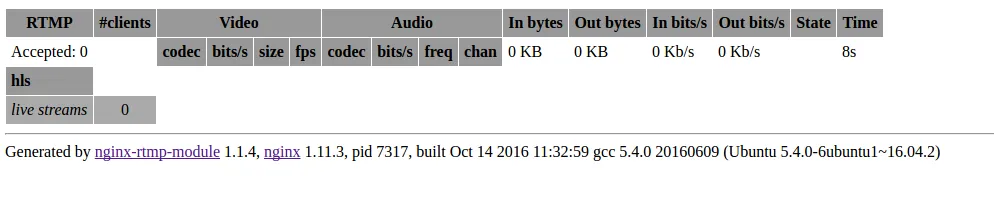
推送UDP组播数据
ffmpeg -i udp://@224.0.0.2:9000 -vcodec libx264 -acodec aac -strict -2 -f flv -s 1280x720 -q 10 -ac 1 -ar 44100 rtmp://192.168.1.88/hls/livestream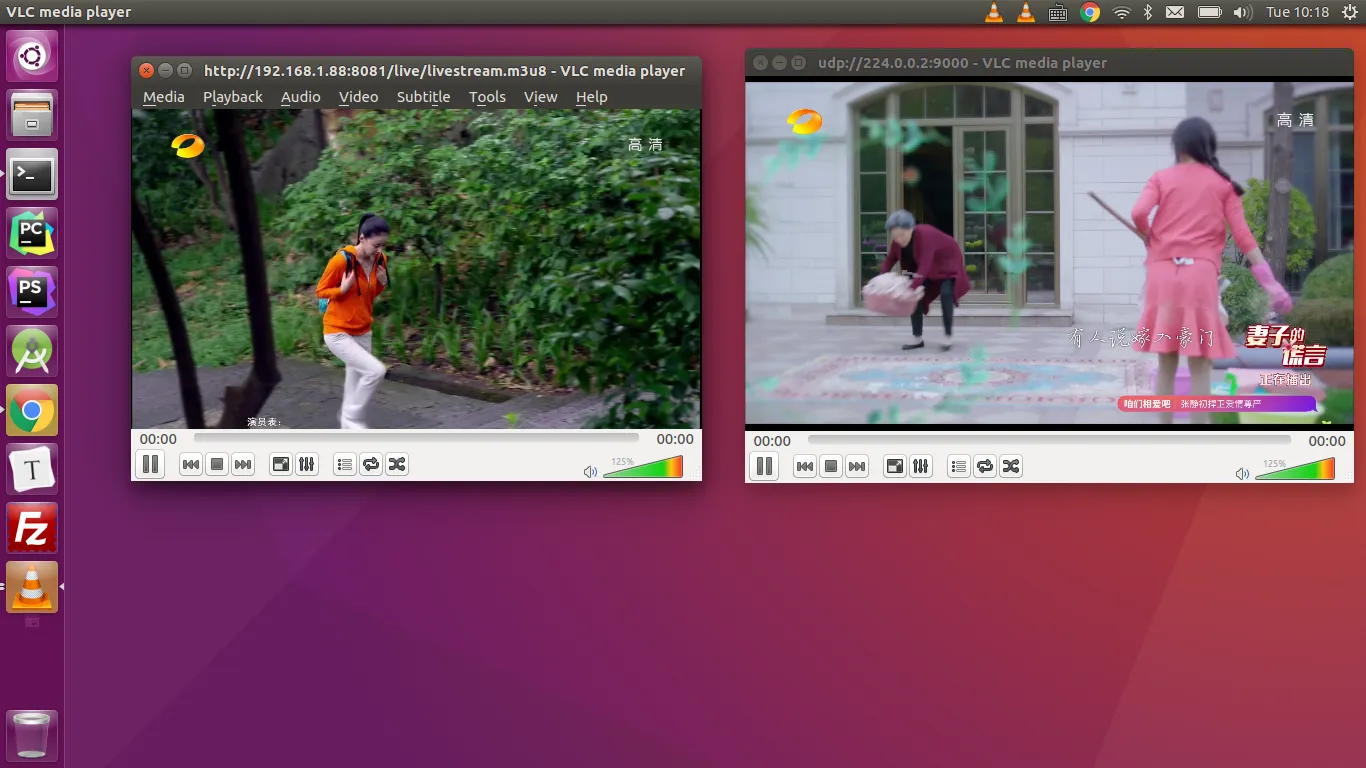
在以UDP数据为输入源时,ffmpeg会报如下图中的错误信息
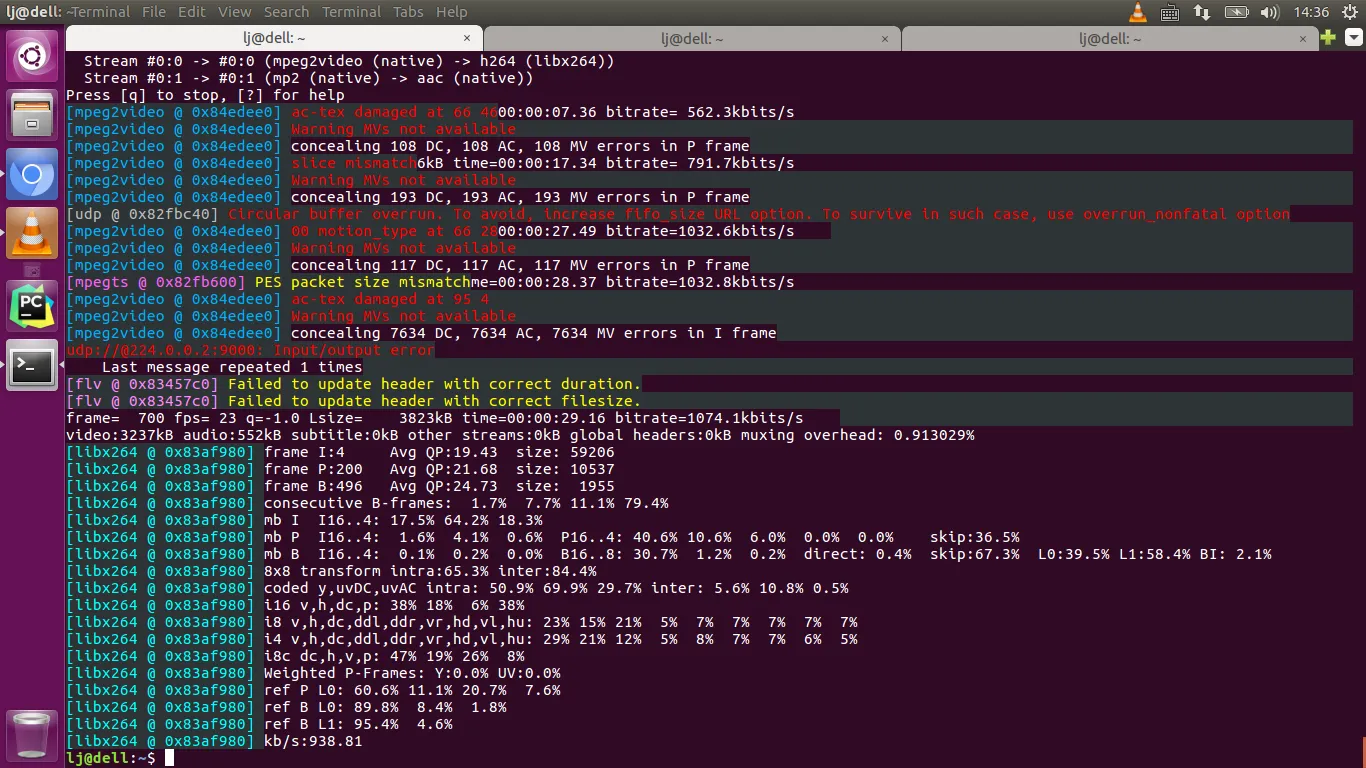
这时只需要重新修改下ffmpeg的推流命令就可以,如下
ffmpeg -i 'udp://@224.0.0.2:9000?fifo_size=2000000&overrun_nonfatal=1' -vcodec libx264 -acodec aac -strict -2 -f flv -s 1280x720 -q 10 -ac 1 -ar 44100 rtmp://192.168.1.88/hls/livestreamfifo_size的单位是字节,自己酌情增减。
服务端多码率支持
nginx.conf
#user nobody;
worker_processes auto;
rtmp_auto_push on;
error_log logs/error.log;
error_log logs/error.log notice;
error_log logs/error.log info;
#pid logs/nginx.pid;
events {
worker_connections 1024;
}
rtmp {
server {
listen 1935;
chunk_size 4000;
# TV mode: one publisher, many subscribers
#application mytv {
# enable live streaming
#live on;
# record first 1K of stream
#record all;
#record_path /tmp/av;
#record_max_size 1K;
# append current timestamp to each flv
#record_unique on;
# publish only from localhost
#allow publish 127.0.0.1;
#deny publish all;
#allow play all;
#}
# Transcoding (ffmpeg needed)
#application big {
# live on;
# On every pusblished stream run this command (ffmpeg)
# with substitutions: $app/${app}, $name/${name} for application & stream name.
#
# This ffmpeg call receives stream from this application &
# reduces the resolution down to 32x32. The stream is the published to
# 'small' application (see below) under the same name.
#
# ffmpeg can do anything with the stream like video/audio
# transcoding, resizing, altering container/codec params etc
#
# Multiple exec lines can be specified.
# exec ffmpeg -re -i rtmp://localhost:1935/$app/$name -vcodec flv -acodec copy -s 32x32
#-f flv rtmp://localhost:1935/small/${name};
#}
#application small {
# live on;
# # Video with reduced resolution comes here from ffmpeg
#}
#application webcam {
# live on;
# Stream from local webcam
# exec_static ffmpeg -f video4linux2 -i /dev/video0 -c:v libx264 -an
#-f flv rtmp://localhost:1935/webcam/mystream;
#}
# application mypush {
# live on;
# Every stream published here
# is automatically pushed to
# these two machines
#push rtmp1.example.com;
#push rtmp2.example.com:1934;
# }
# application mypull {
# live on;
# Pull all streams from remote machine
# and play locally
#pull rtmp://rtmp3.example.com pageUrl=www.example.com/index.html;
# }
# application mystaticpull {
# live on;
# Static pull is started at nginx start
#pull rtmp://rtmp4.example.com pageUrl=www.example.com/index.html name=mystream static;
# }
# video on demand
# application vod {
# play /opt/www/vod;
# }
# application vod2 {
# play /var/mp4s;
# }
# Many publishers, many subscribers
# no checks, no recording
#application videochat {
# live on;
# on_publish http://localhost:8080/publish;
# Same with playing
# on_play http://localhost:8080/play;
# Publish/play end (repeats on disconnect)
# on_done http://localhost:8080/done;
# All above mentioned notifications receive
# standard connect() arguments as well as
# play/publish ones. If any arguments are sent
# with GET-style syntax to play & publish
# these are also included.
# Example URL:
# rtmp://localhost/myapp/mystream?a=b&c=d
# record 10 video keyframes (no audio) every 2 minutes
# record keyframes;
# record_path /tmp/vc;
# record_max_frames 10;
# record_interval 2m;
# Async notify about an flv recorded
# on_record_done http://localhost:8080/record_done;
#}
# HLS
application hls {
live on;
hls on;
hls_path /opt/www/live;
hls_nested on;
hls_variant _low BANDWIDTH=800000;
hls_variant _mid BANDWIDTH=1200000;
hls_variant _hi BANDWIDTH=2000000;
}
# MPEG-DASH is similar to HLS
#application dash {
# live on;
# dash on;
# dash_path /tmp/dash;
#}
}
}
# HTTP can be used for accessing RTMP stats
http {
server {
listen 8081;
location / {
root /opt/www/;
}
# This URL provides RTMP statistics in XML
location /stat {
rtmp_stat all;
# Use this stylesheet to view XML as web page
# in browser
rtmp_stat_stylesheet stat.xsl;
}
location /stat.xsl {
# XML stylesheet to view RTMP stats.
# Copy stat.xsl wherever you want
# and put the full directory path here
root /home/djstava/Workshop/Web/nginx-rtmp-module/;
}
location /hls {
# Serve HLS fragments
types {
application/vnd.apple.mpegurl m3u8;
video/mp2t ts;
}
root /opt/www/;
add_header Cache-Control no-cache;
}
#location /dash {
# Serve DASH fragments
# root /tmp;
# add_header Cache-Control no-cache;
#}
}
}主要看看application hls的内容
application hls {
live on;
hls on;
hls_path /opt/www/live;
hls_nested on;
hls_variant _low BANDWIDTH=800000;
hls_variant _mid BANDWIDTH=1200000;
hls_variant _hi BANDWIDTH=2000000;
}这里设定当带宽分别为800k、1200k、2000k的时候,终端都播放相对应的m3u8索引文件
ffmpeg推流
这里需要利用ffmpeg推送3路不同的流,对应上面提到的低、中、高
ffmpeg -re -i ~/Videos/xjcy.mp4 -vcodec copy -acodec copy -b:v 800k -b:a 32k -f flv rtmp://10.10.10.59/hls/livestream_lowffmpeg -re -i ~/Videos/xjcy.mp4 -vcodec copy -acodec copy -b:v 1200k -b:a 64k -f flv rtmp://10.10.10.59/hls/livestream_midffmpeg -re -i ~/Videos/xjcy.mp4 -vcodec copy -acodec copy -b:v 2000k -b:a 128k -f flv rtmp://10.10.10.59/hls/livestream_hi推送开始后,hls的root目录下就会生成相应的文件内容,如下图所示

此时livestream.m3u8文件内容为
#EXTM3U
#EXT-X-VERSION:3
#EXT-X-STREAM-INF:PROGRAM-ID=1,BANDWIDTH=800000
livestream_low/index.m3u8
#EXT-X-STREAM-INF:PROGRAM-ID=1,BANDWIDTH=1200000
livestream_mid/index.m3u8
#EXT-X-STREAM-INF:PROGRAM-ID=1,BANDWIDTH=2000000
livestream_hi/index.m3u8相应的,播放链接为 http://10.10.10.59:8081/live/livestream.m3u8,播放器需要做的就是根据自身的网络状况,切换到其它的索引文件。
直播节目的录制
直播进行的同时一般都会有本地录制的需求,nginx-rtmp-module提供了这个功能,接下来实践一下。还是看nginx.conf配置文件
application hls {
live on;
hls on;
hls_path /opt/www/live;
hls_nested on;
hls_variant _low BANDWIDTH=800000;
hls_variant _mid BANDWIDTH=1200000;
hls_variant _hi BANDWIDTH=2000000;
recorder all {
record all;
record_suffix -%Y-%m-%d-%H_%M_%S.flv;
record_max_size 200000K;
record_path /opt/www/record;
}
}record all录制所有内容,也可以只录音频或者视频。
推流后/opt/www/record路径下就会自动生成带对应时间戳的flv文件,用vlc测试播放OK
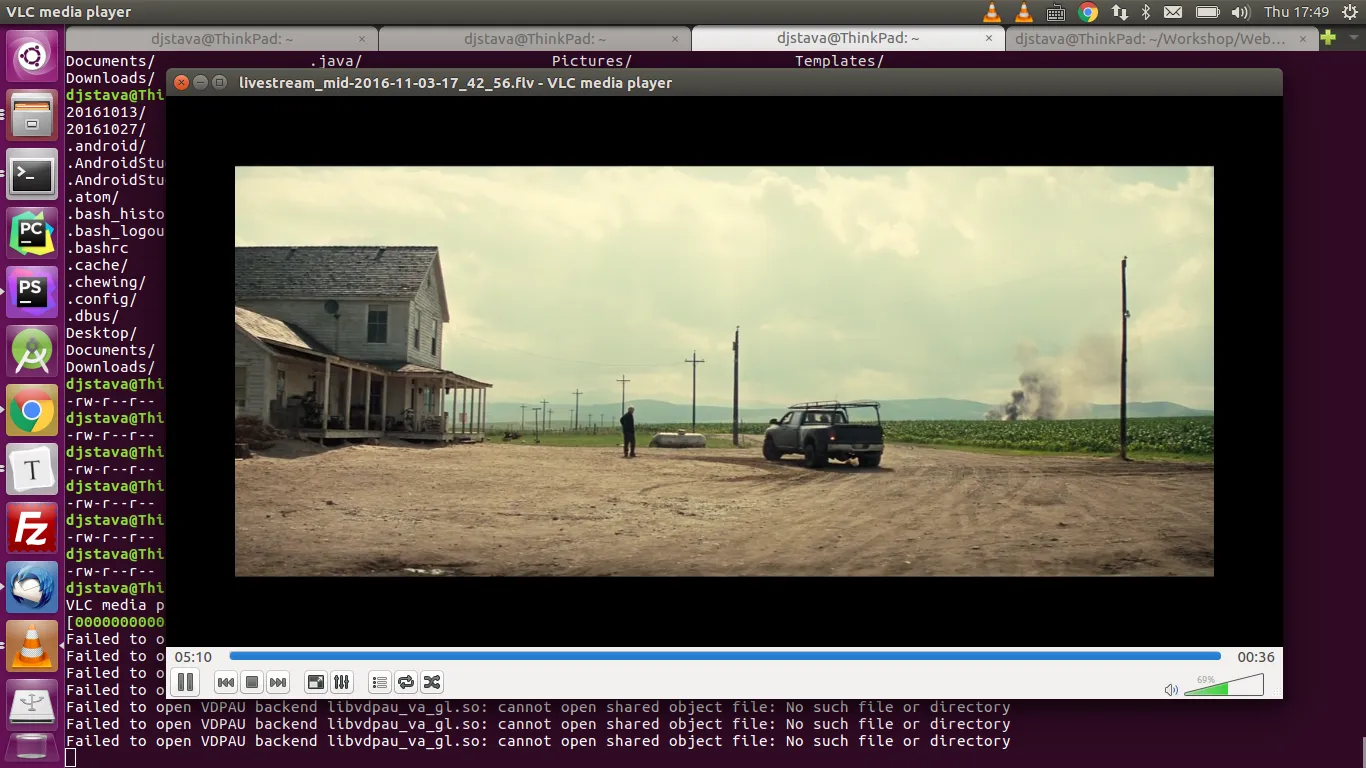
时移电视
要想实现时移电视(这里指的是服务器端)的话,首先需要在服务器上保留足够的切片文件,比如说你提供1小时的时移,就意味着要有1小时的切片文件,而且索引文件中包含前1小时的切片序列
application hls {
live on;
hls on;
hls_path /opt/www/live;
hls_continuous on;
hls_sync 100ms;
hls_nested on;
hls_playlist_length 5m;
hls_fragment 10s;
hls_variant _low BANDWIDTH=800000;
hls_variant _mid BANDWIDTH=1200000;
hls_variant _hi BANDWIDTH=2000000;
#exec /home/djstava/Workshop/Web/nginx-1.11.3/build/test.sh;
#exec_kill_signal term;
#recorder all {
# record all;
# record_suffix -%Y-%m-%d-%H_%M_%S.flv;
# record_max_size 6200000K;
# record_path /opt/www/record;
#}
}hls_fragment指的是切片文件的长度,这里是10秒,hls_playlist_length指的是索引文件的长度,我这里设的是5分钟。推流开始后,你到切片生成的目录,会发现*.m3u8文件包含了30个ts序列。所以,在上面这种情况下,就只能进行5分钟的时移,当播放进度到达当前直播点时则继续回到直播状态
执行外部shell脚本
比如有个脚本test.sh,内容如下
#!/bin/bash
on_die ()
{
# kill all children
pkill -KILL -P $$
}
trap 'on_die' TERM
ffmpeg -re -i /home/djstava/Videos/ygdx.mp4 -vcodec copy -acodec copy -f flv rtmp://10.10.10.48/hls/ygdx &
wait我这里把它放在hls application中执行,则nginx.conf应如下
application hls {
live on;
hls on;
hls_path /opt/www/live;
hls_continuous on;
hls_sync 100ms;
hls_nested on;
hls_playlist_length 5m;
hls_fragment 10s;
hls_variant _low BANDWIDTH=800000;
hls_variant _mid BANDWIDTH=1200000;
hls_variant _hi BANDWIDTH=2000000;
exec /home/djstava/Workshop/Web/nginx-1.11.3/build/test.sh;
exec_kill_signal term;
#recorder all {
# record all;
# record_suffix -%Y-%m-%d-%H_%M_%S.flv;
# record_max_size 6200000K;
# record_path /opt/www/record;
#}
}当hls服务正常启动时(如上面写过的ffmpeg推流动作),外部脚本test.sh也被执行了。脚本中捕捉了退出的中断信号,也就说,如果ffmpeg推流动作中断了,那么test.sh脚本也就不再执行了
制作RAMDISK
为了提高HLS的读写效率,可以把切片和索引文件操作放在内存中进行.
mount -t tmpfs -o size=512m tmpfs /opt/www/live

