环境
- ubuntu 18.04 64bit
- ffmpeg
视频看这里
简介
ffmpeg是一个开源的音视频处理的开发套件,它包括几个非常实用的命令行工具,ffmpeg、ffprobe、ffserver 和 ffplay。本文实现的是ffmpeg + ffserver 来搭建基于 http 的视频点播系统。
系统架构
下图是一个简单的系统架构。图中的 cam.ffm,可以理解为是一个缓存文件,ffmpeg 负责从本地或者网络中抓取数据,然后发送给 ffserver,如果此时没有客户端连接,那么数据就会被写入到 cam.ffm 中。
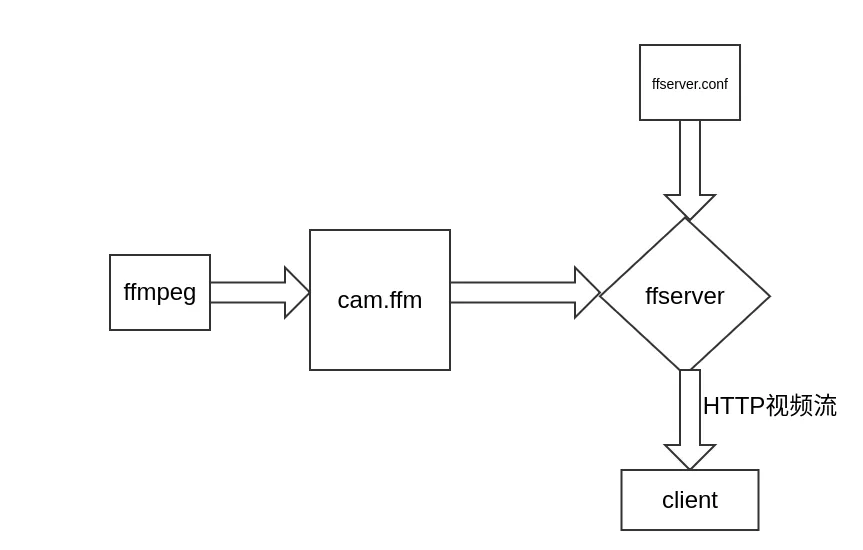
安装环境
安装 ffmpeg 套件
sudo apt install ffmpeg启动ffserver
首先修改文件 /etc/ffserver.conf,如果没有就自己创建
HTTPPort 8090
HTTPBindAddress 0.0.0.0
MaxClients 10
MaxBandWidth 50000
CustomLog -
#NoDaemon
<Feed cam.ffm>
File /tmp/cam.ffm
FileMaxSize 1G
ACL allow 127.0.0.1
ACL allow localhost
</Feed>
<Stream cam.mjpeg>
Feed cam.ffm
Format mpjpeg
VideoFrameRate 20
VideoBitRate 10240
VideoBufferSize 20480
VideoSize 1920x1080
VideoQMin 3
VideoQMax 31
NoAudio
Strict -1
</Stream>
<Stream stat.html>
Format status
# Only allow local people to get the status
ACL allow localhost
ACL allow 192.168.1.0 192.168.1.255
</Stream>
<Redirect index.html>
URL http://www.ffmpeg.org/
</Redirect>
然后在终端中执行如下命令来启动服务
ffserver -d -f /etc/ffserver.conf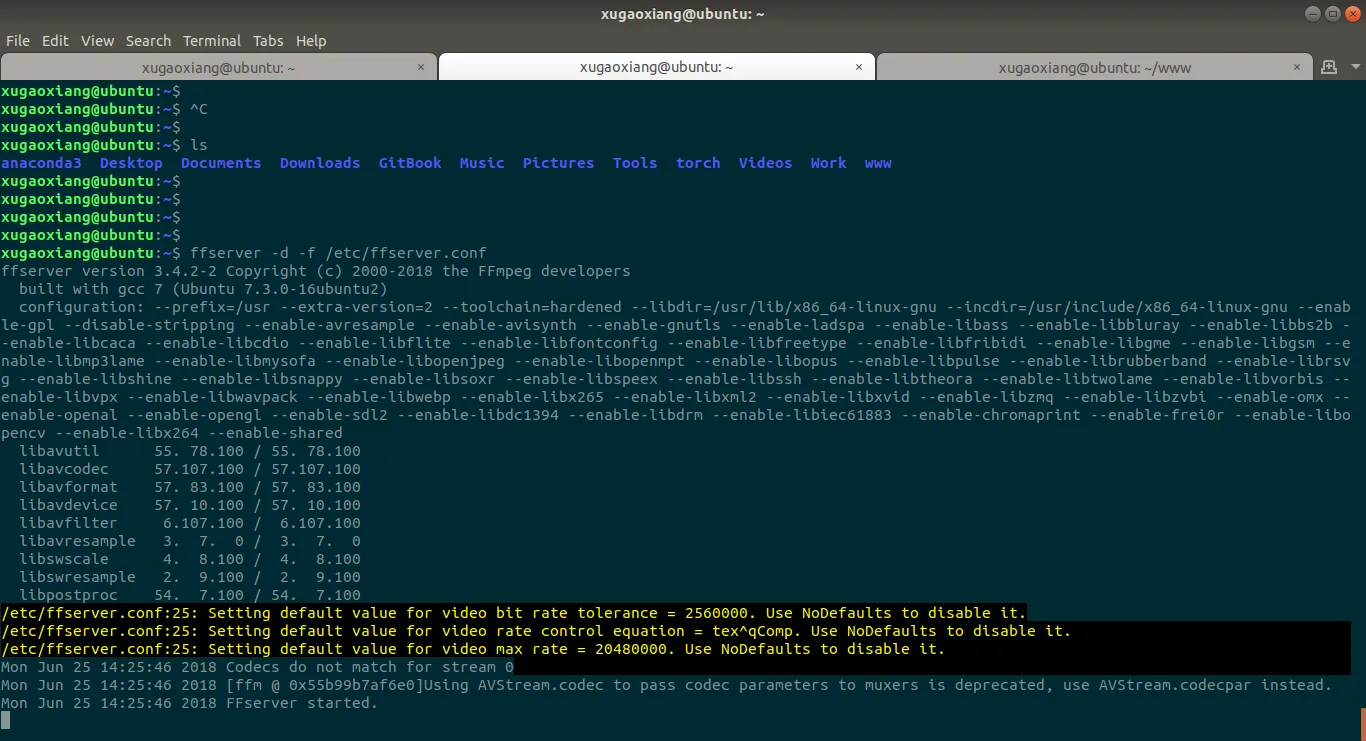
启动ffmpeg
准备个本地视频文件作为 ffmpeg 的输入,网络视频流也可以。在 ffmpeg 启动之前需确保 ffserver 已经启动
ffmpeg -i Videos/20170307_CCTV9_Special.Edition-Aerial.China.S01E05-jiangxi.ts http://localhost:8090/cam.ffm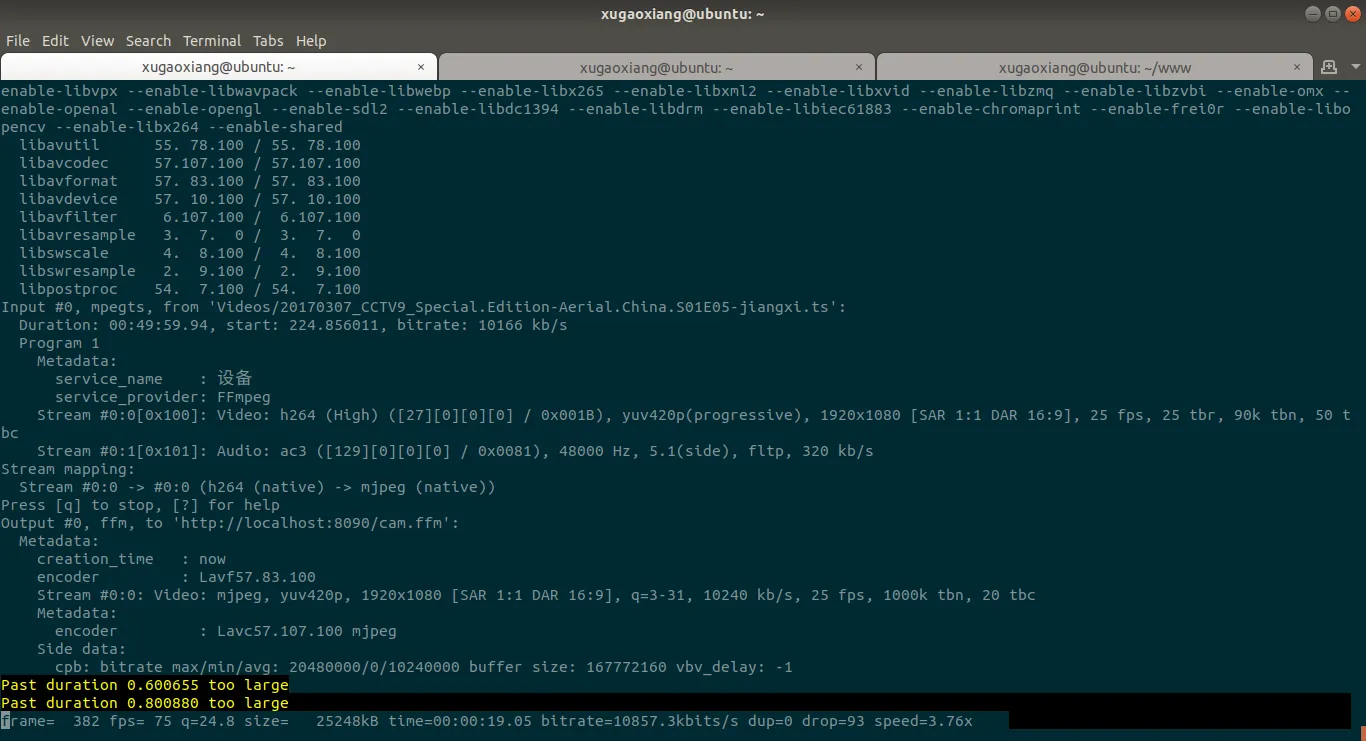
查看状态
在浏览器中访问 http://localhost:8090/stat.html,页面上会显示出当前系统中可以访问的链接,如下图所示,http://localhost:8090/index.html,这个链接我们在 ffserver.conf 中做了重定向,会直接跳转去访问 http://www.ffmpeg.org/,链接 http://localhost:8090/cam.mjpeg 是我们想要的
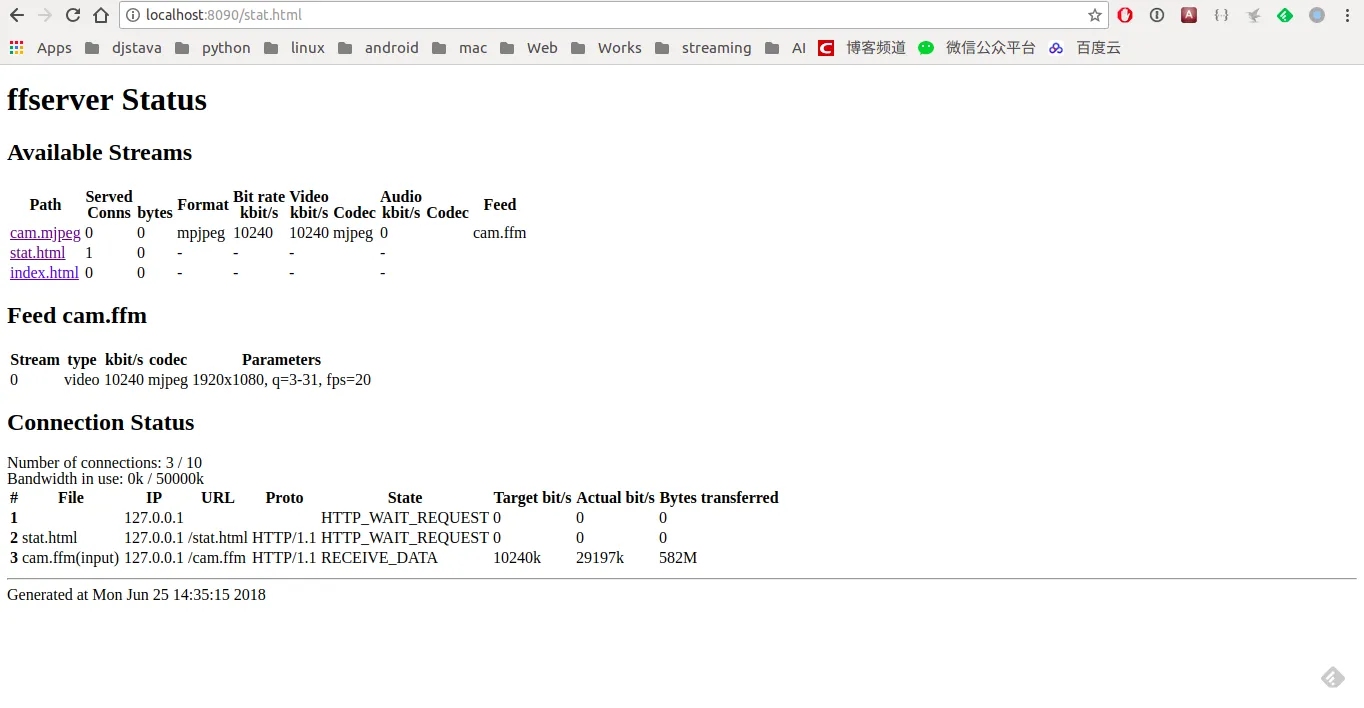
在浏览器中播放mjpeg
浏览器打开 http://localhost:8090/cam.mjpeg
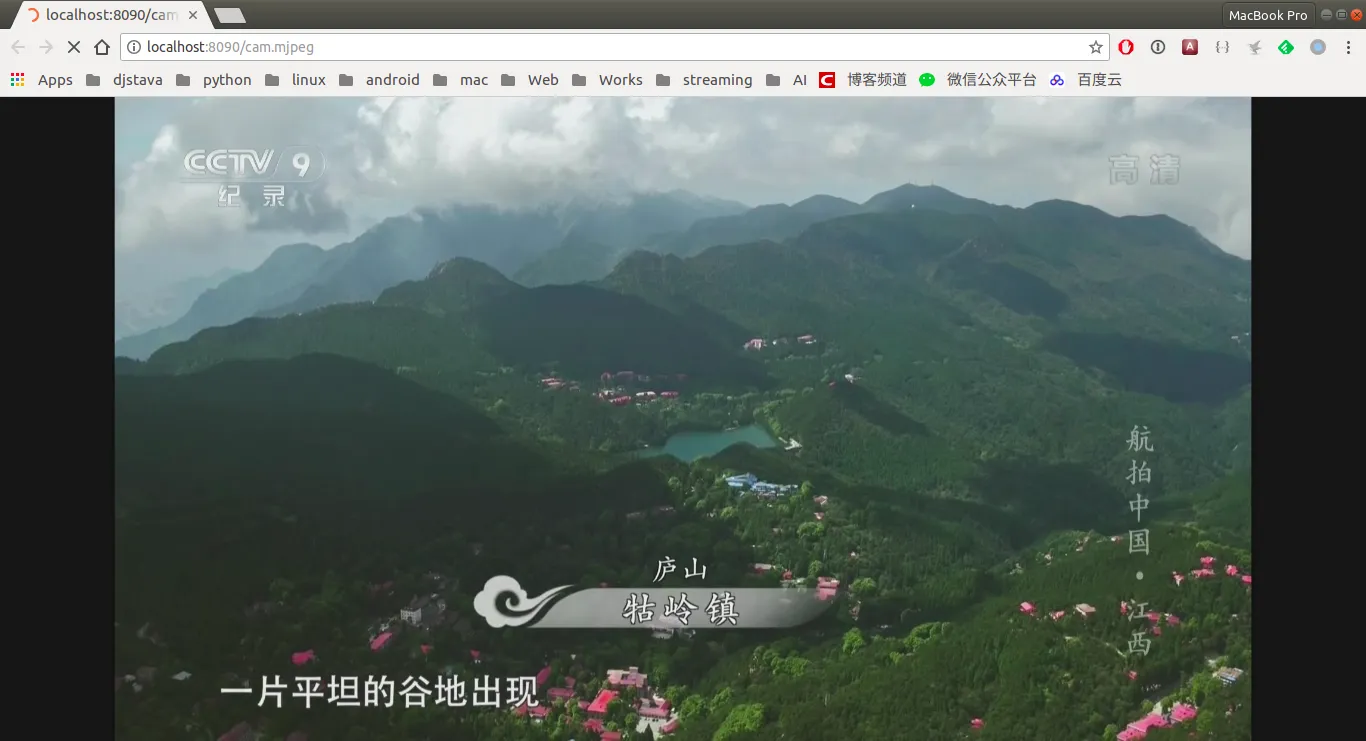
输出格式为flv
修改 ffserver.conf
HTTPPort 8090
HTTPBindAddress 0.0.0.0
MaxClients 10
MaxBandWidth 50000
CustomLog -
#NoDaemon
<Feed cam.ffm>
File /tmp/cam.ffm
FileMaxSize 1G
ACL allow 127.0.0.1
ACL allow localhost
</Feed>
<Stream test>
Feed cam.ffm
Format flv
VideoFrameRate 20
VideoBitRate 10240
VideoBufferSize 20480
VideoSize 1920x1080
VideoQMin 3
VideoQMax 31
NoAudio
Strict -1
</Stream>
<Stream stat.html>
Format status
# Only allow local people to get the status
ACL allow localhost
ACL allow 192.168.1.0 192.168.1.255
</Stream>
<Redirect index.html>
URL http://www.ffmpeg.org/
</Redirect>重新启动 ffmpeg
ffmpeg -i test.ts http://localhost:8090/cam.ffmffplay播放flv
推流成功后,就可以使用 ffplay 进行播放了,url 是 http://localhost:8090/test
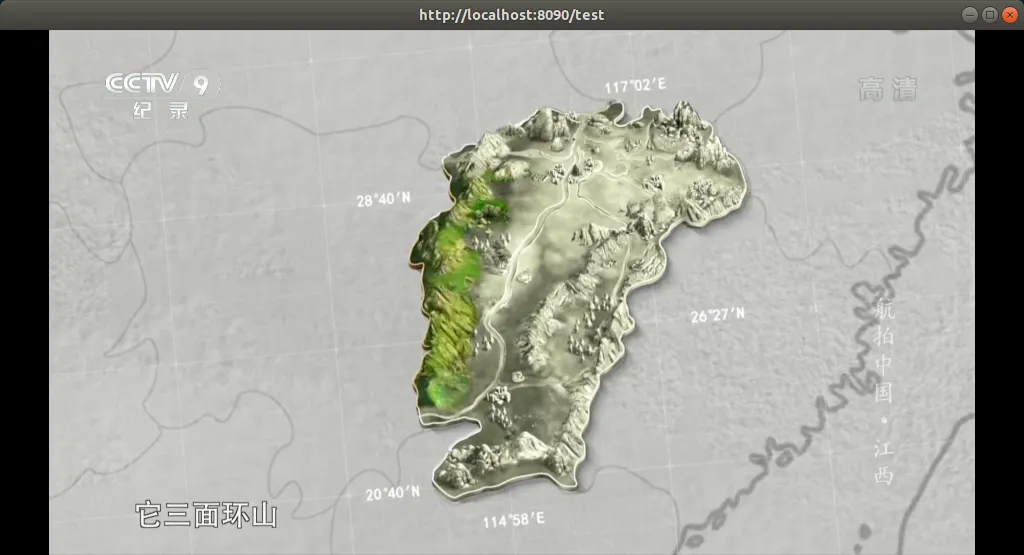
rtsp作为ffmpeg的输入源
ffmpeg 推流时,将本地视频文件换成 rtsp 视频流
ffmpeg -rtsp_transport tcp -i
rtsp://user:password@192.168.1.100:554/Streaming/Channels/1
http://localhost:8090/cam.ffm
