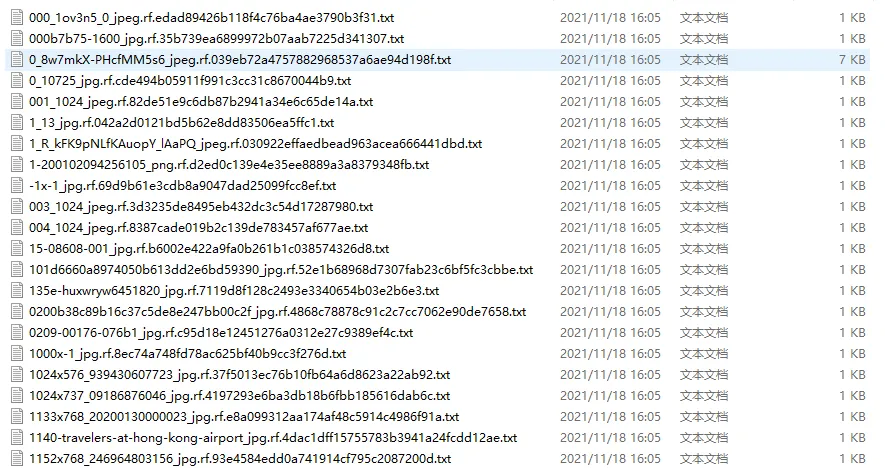环境
- window 10 64bit
- coco yolo
前言
前文 MS COCO数据集 介绍过了 COCO 数据集,COCO 是将所有图片对应的标注信息写在了一个 json 文件里,如下
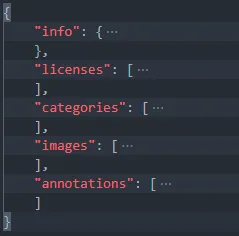
因此要将 coco 格式的数据集转换成 yolo 格式,本质上就是去解析这个 json 文件,将对应图片的标注信息提取出来,写入 txt 文件中
实操
这里还是使用我们熟悉的 roboflow 平台上的口罩数据集,下载地址是 https://public.roboflow.com/object-detection/mask-wearing/4
下载的格式选择 COCO
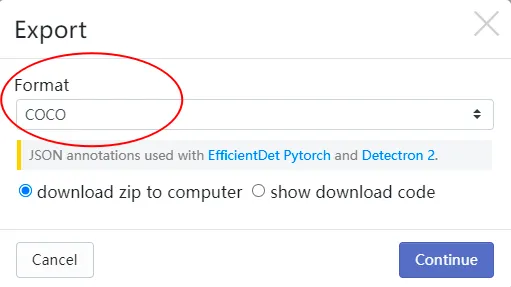
解压后,进入 train 文件夹,可以看到 json 文件和图片文件
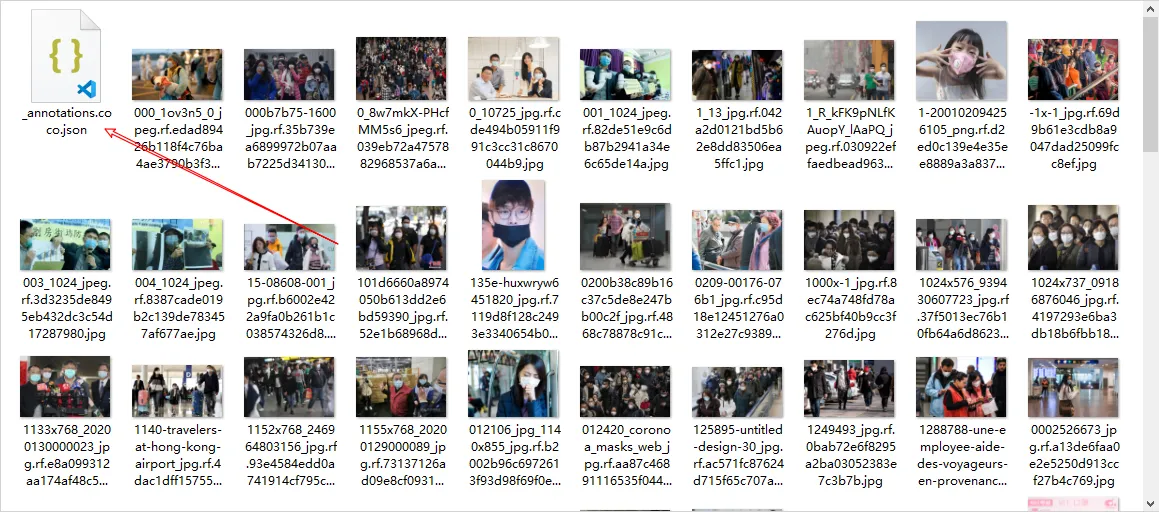
在同级目录创建 python 脚本 coco2yolo.py,输入如下代码,少量注释嵌入到代码中了
import os
import json
from tqdm import tqdm
import argparse
def convert(size, box):
'''
size: 图片的宽和高(w,h)
box格式: x,y,w,h
返回值:x_center/image_width y_center/image_height width/image_width height/image_height
'''
dw = 1. / (size[0])
dh = 1. / (size[1])
x = box[0] + box[2] / 2.0
y = box[1] + box[3] / 2.0
w = box[2]
h = box[3]
x = x * dw
w = w * dw
y = y * dh
h = h * dh
return (x, y, w, h)
if __name__ == '__main__':
parser = argparse.ArgumentParser()
parser.add_argument('--json_file', default='test.json',
type=str, help="coco file path")
parser.add_argument('--save_dir', default='labels', type=str,
help="where to save .txt labels")
arg = parser.parse_args()
data = json.load(open(arg.json_file, 'r'))
# 如果存放txt文件夹不存在,则创建
if not os.path.exists(arg.save_dir):
os.makedirs(arg.save_dir)
id_map = {}
# 解析目标类别,也就是 categories 字段,并将类别写入文件 classes.txt 中
with open(os.path.join(arg.save_dir, 'classes.txt'), 'w') as f:
for i, category in enumerate(data['categories']):
f.write(f"{category['name']}\n")
id_map[category['id']] = i
for img in tqdm(data['images']):
# 解析 images 字段,分别取出图片文件名、图片的宽和高、图片id
filename = img["file_name"]
img_width = img["width"]
img_height = img["height"]
img_id = img["id"]
head, tail = os.path.splitext(filename)
# txt文件名,与对应图片名只有后缀名不一样
txt_name = head + ".txt"
f_txt = open(os.path.join(arg.save_dir, txt_name), 'w')
for ann in data['annotations']:
if ann['image_id'] == img_id:
box = convert((img_width, img_height), ann["bbox"])
# 写入txt,共5个字段
f_txt.write("%s %s %s %s %s\n" % (
id_map[ann["category_id"]], box[0], box[1], box[2], box[3]))
f_txt.close()
执行上述代码
python coco2yolo.py --json_file _annotations.coco.json --save_dir labels完成后,还是在同级目录,就能看到 labels 文件夹及里面的 txt 标注文件了